
 |
|
|
 |
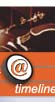 |
|
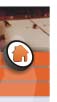 |
|
|
|
|
|
|
|
|
|
|
| Home >> Help | ||
|
|
||
|
|
Help Navigation There are several ways to navigate this site 1. Thematic Links (History,
Legacy, Memories and Photos) are the major sections of this site
and are located on the side of each of the web pages
3. Quicklinks found on the right-hand side of some pages are subfolders of a section. They are quick ways to access topics related to the current article. 4. Breadcrumbs are located just above the current article. They are navigation tools to remind what section and subsections you are in. This page has the breadcrumb Home >> Help. 5.Back button and Top button are found at the bottom of the article. The back button returns the user to the last article viewed and the top button brings the user to the top of the current article. Computer help The Edmonton Oilers Heritage has been optimized for 800x600 resolution. All efforts have been made to minimize download time and to provide the widest accessibility - regardless of browser, platform or internet connection speed. Edmonton Oilers Heritage makes use of JavaScript, so please turn it on. The audio clips require the use of the Real Networks RealPlayer, available free for download from their website: http://www.real.com If you use a PC For Netscape users: From the menu select Edit, then Preferences. Select the Advanced section and make sure the JavaScript checkbox is selected. For Internet Explorer users: From the Tools menu select Internet Options and select the Security tab. With Internet selected, click the Custom Levels button. A Security Settings window will open. Scroll to Scripting and ensure that the "enable" radio button is selected for Active Scripting. For Opera users: Select Preferences from the File menu. In the new window, select Plug-Ins. Ensure that the "Enable Scripting Languages" checkbox is selected. If you use a Macintosh JavaScript is enabled by default on the Mac for both IE and Netscape. If it has been turned off, here is how you can re-enable it in Netscape: Go to the Edit Menu, select Preferences, Then click on the "Advanced" tab on the left. On the right a column will appear with checkboxes for enabling/disabling Java, JavaScript, cookies, and so on. Ensure that the JavaScript checkbox is selected. |
 |
|
|
 |





